Microsoft Power Automate | How to create a flow and update an Excel Table | Tutorial
- 2020.01.27
- Power Automate(Flow)
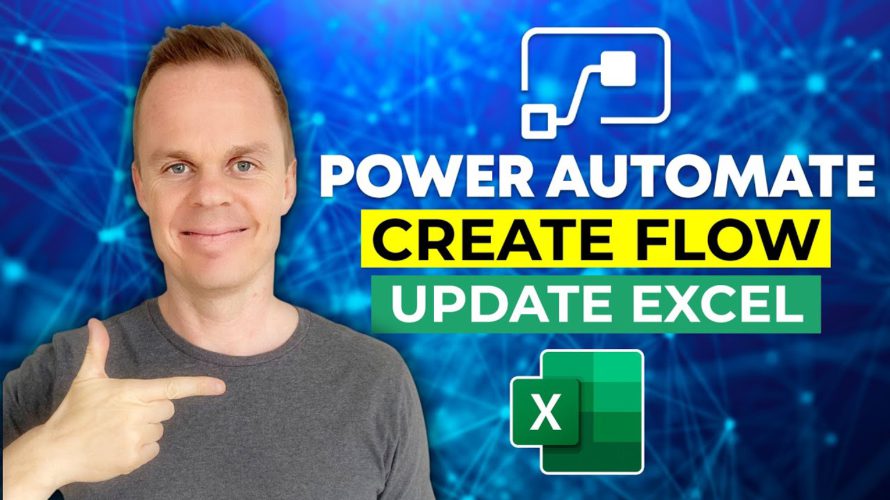
In this guide, you’ll learn how to create a flow and update an Excel Table directly from Microsoft Power Automate.
You could also watch:
🔵 Microsoft Power Automate Tutorials – https://www.youtube.com/playlist?list=PLXXz88_TPiHqGlJoWhBDCAxZ9m1N_jsB6
🔵 Get Forms responses to Excel with Power Automate – https://youtu.be/Q7W1BX-gvaA
00:18 Inspect Excel data
The data for our simple Power Automate use case is quite simple (ID, Name, Sale). It is important, that you have formatted your Excel data as a table.
00:52 Create Instant Flow
We create a manually triggered flow, but you could fine schedule or trigger your Power Automate flow.
01:20 Manually Trigger a Flow (Text and Number)
A unique identifier and then two columns of sales data will be inputted, when the Power Automate flow run.
02:18 Add a Row Into a Table
To update our Excel table with a new row, we chose ‘Add a Row Into a Table’. Specify Location, Document Library, File and Table. Finally specifying the dynamic content.
Connect with me:
🔔 Subscribe – http://www.youtube.com/user/klogeanders?sub_confirmation=1
💼 LinkedIn – https://www.linkedin.com/in/andersjensens/
👥 Facebook – https://www.facebook.com/andersjensenorg
💌 Email Newsletter – https://andersjensen.org/email-newsletter/
#powerautomate #microsoft #excel

