🔥🔥 Master Power BI Bookmarks & Buttons (👉including Data option) 🔥
- 2024.06.20
- PowerBI
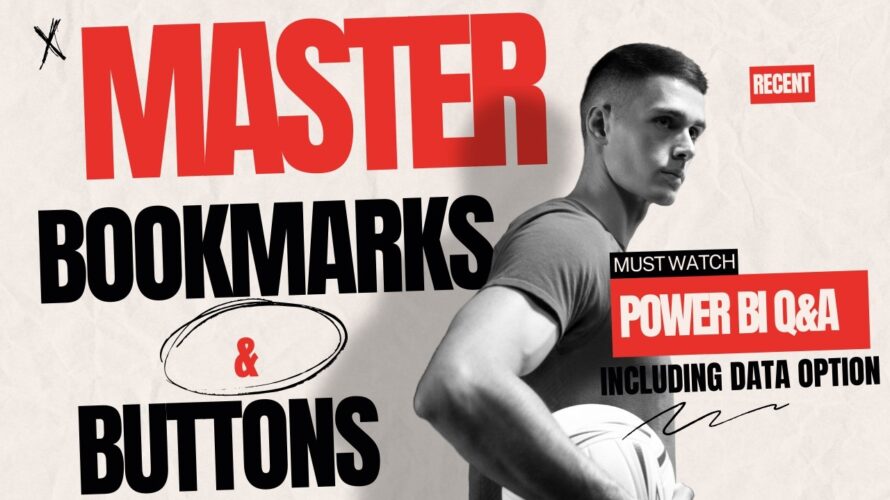
#powerbiinterviewquestions #powerbizone #powerbi #powerbibookmarks
Power BI bookmarks are a powerful feature that allow you to capture and save the current state of a report page. Here’s how you can create and use report bookmarks in Power BI:
Creating Report Bookmarks:
Open your report in Power BI Desktop.
Go to the View tab and enable the Bookmarks pane.
Configure your report page as you want it to appear in the bookmark (including filters, slicers, visual selection state, sort order, etc.).
Click Add in the Bookmarks pane to create a new bookmark. Power BI will give it a generic name, but you can easily rename it.
You can also choose whether each bookmark applies other properties in the report (such as data filters or display settings).
Using Report Bookmarks:
When you add report bookmarks to your report, others who view it can return to that exact state by selecting your saved report bookmark.
Arrange a collection of bookmarks in the order you want. Later, you can step through each bookmark during a presentation to highlight insights or tell a story with your visuals and reports.
Use bookmarks to keep track of your own progress in creating reports—they’re easy to add, delete, and rename.
Advanced Usage:
Link bookmarks to buttons or images to create a user-friendly navigation experience.
Control the visibility of certain visuals or filters using bookmarks, allowing for a customized and dynamic dashboard.
Remember, bookmarks enhance interactivity and improve the user experience in Power BI reports! 🚀
🔥🔥🔥Check out our other Power BI Tutorials Videos :🔥🔥🔥
👉1.SamePeriodLastYear with Example: https://www.youtube.com/watch?v=WU9pJyyCOJE
👉2.How to Calculate Running Totals: https://www.youtube.com/watch?v=1o9E7NV1uP4
👉3.Duplicate Vs Reference : https://youtu.be/n7XzkVH3Ij0
👉4.Merge Vs Append: https://youtu.be/ZfmdKRq2A4Y
👉5.Calculate Function in DAX Power BI: https://youtu.be/mPhpG8VYDlI
👉6.Filter Function in Power BI: https://youtu.be/5wKvfL6rfmY
👉7.Row Vs Filter Context: https://youtu.be/AKyijOTkMnw
👉8.ALL DAX Function: https://youtu.be/co8s79zVS7E
👉9.ALL Vs ALLSELECTED : https://youtu.be/bv7Yho9DX0c
👉10.ALL Vs ALLSELECTED VS ALLEXCEPT : https://youtu.be/aVVua4fG1V0
👉11.ALL Vs REMOVEFILTERS : https://youtu.be/BPo7SzJXb0w
👉12.TOPN Dax Usage : https://youtu.be/UEjgu5d607Q
👉13.Summarize Dax Function in Power BI: https://youtu.be/4W4eENnFi24
👉14.Summarize Vs Summarizecolumn :https://youtu.be/ugVyoTwReag
👉15.Calendar Vs CalendarAuto : https://www.youtube.com/watch?v=pIIk42R4ex4
👉16.How to create a date table in Power BI : https://youtu.be/H8BVh6s6egU
👉17.How to calculate Running total for date values in Power BI
👉18.How to default your slicer to current year/Month (Method 1 using custom visual) : https://youtu.be/o-gr3XgU1mg
👉18.How to calculate running total in power bi for non date values: https://youtu.be/85sKPSnc_GE
👉19.Usage of datediff in Power BI: https://youtu.be/nhvbGRAk2tk
👉20.Isblank() Vs Isempty : https://youtu.be/OItCmUrklhk
👉21.Power BI Scenario based Qn A :https://youtu.be/vkdNS3hEBiA
👉22.Power BI Interview Question (SWITCH function in FORMAT): https://youtu.be/9G3zebtJZ4k
👉23.Substitute dax to get rid of Numbers from Alphanumeric column:
👉24 : Generating Row Number (Index Column) in Power BI Visualization Using DAX: https://youtu.be/nGgZ6AaqO3E
👉25:power Bi interview Question -Calculate Sales at category level :https://youtu.be/Knd2tP2QS1g
🔥🔥Learn Power BI through our vlog and Free Videos:🔥🔥
https://powerbizone.com/category/articles/
❤️❤️Do not forget to Like ,Subscribe and comment which keeps me motivated !🔥🔥
Mail your Queries at : yourpowerbizone@gmail.com
Download the pbix from:
https://drive.google.com/file/d/15Hh7LpgLR2g6UFCZrNdmkiRa-yzXRbJU/view?usp=sharing

