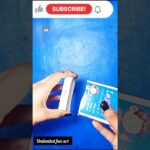Keyboard shortcuts for DAX in PowerBI
- 2024.12.12
- PowerBI
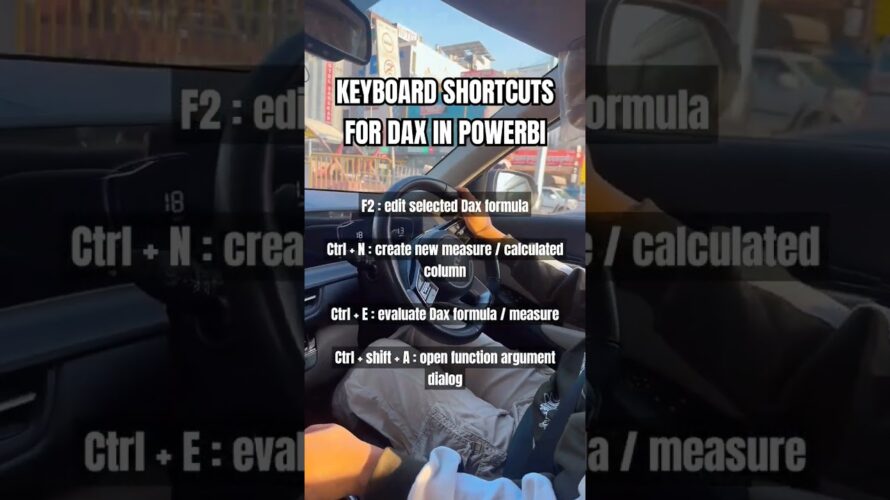
👉 Here are some handy keyboard shortcuts for DAX in Power BI that can help you work faster:
1. Create a New Measure or Calculated Column: `Ctrl + N`
2. Edit the Selected DAX Formula: `F2`
3. Open the Function Arguments Dialog: `Ctrl + Shift + A`
4. Evaluate a DAX Formula or Measure: `Ctrl + E`
5. Move to the Previous Function or Line: `Ctrl + Up Arrow`
6. Move to the Next Function or Line: `Ctrl + Down Arrow`
7. Comment/Uncomment Code: `Ctrl + /`
8. Increase/Decrease Indent: `Tab` / `Shift + Tab`
9. Insert Line Below: `Ctrl + Enter`
10. Insert Line Above: `Ctrl + Shift + Enter`
11. Move Line Up/Down: `Alt + Up Arrow` / `Alt + Down Arrow`
12. Copy Line Up/Down: `Shift + Alt + Up Arrow` / `Shift + Alt + Down Arrow`
13. Select All Instances of a Word: `Ctrl + Alt + Up Arrow` / `Ctrl + Alt + Down Arrow`
14. Go to Line Number: `Ctrl + G`, then type the line number and press `Enter`
👉 These shortcuts can significantly speed up your workflow in Power BI.
Aditi Gupta
Analytics Mentor
@techtip24
#dataanalytics #powerbi #powerbitips #dax #keyboardshortcuts