How to Fix Google Cloud Payment Issues | Step-by-Step Guide to Successful Payment Verification 💳
- 2025.01.27
- Google Cloud Platform
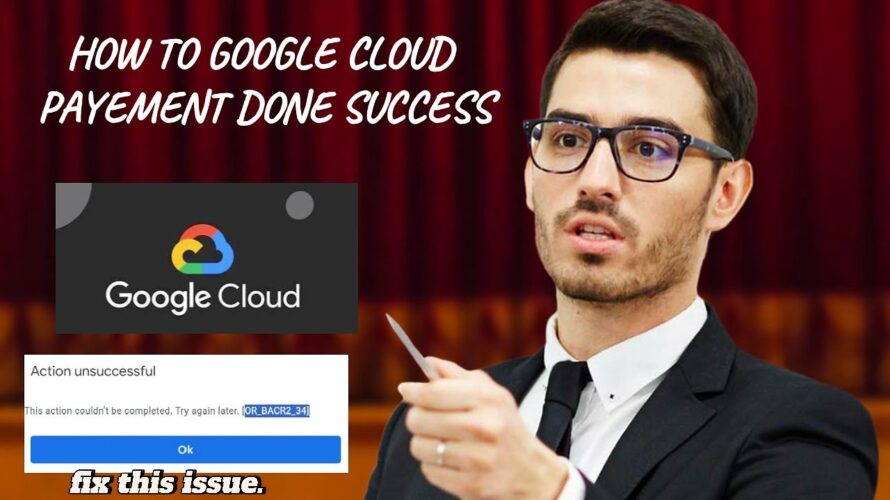
How to Fix Google Cloud Console (GCP) Error [OR_BACR2_34]
Struggling to create a Google Cloud account and verify your payment details? Don’t worry, I’m here to guide you step-by-step! 🚀
In this video, I’ll explain how to:
1️⃣ Create a Google Cloud account.
2️⃣ Add and verify your payment method (bank details included).
3️⃣ Ensure everything is set up correctly for Firebase or other Google services.
Key Points Covered:
✔️ How to avoid errors while adding payment details.
✔️ Tips to ensure successful verification.
✔️ How to activate your $300 Google Cloud credits (if applicable).
✔️ Setting up billing for Firebase or other services without issues.
Here are some reasons why this might happen:
Payment Verification Failure: Your card details are incorrect or outdated.
Payment Method Issues: Google might not accept your card.
Small Payment Rejection: Your bank might block the small verification charge (Rs. 150 or $1).
Step 1: Sign Up for Google Cloud
Head over to console.cloud.google.com, and click Get Started for Free.
You’ll need to sign in with your Google account. If you don’t have one, create it first!
Step 2: Add Your Payment Method
Once signed in, go to the Billing section from the left-hand sidebar and click on Payment Settings.
Enter your credit card, debit card, or bank account details here. Just make sure you use a card to process international payments, especially for small charges.
Step 3: Verify Payment Details
Google Cloud will charge a small, refundable fee (usually Rs. 150 or $1) to verify your payment method.
Don’t worry – this charge will be refunded, but Google needs it to confirm that the card is valid.
Now, let’s dive into the most common causes of [OR_BACR2_34] and how you can fix them.
Cause 1: Incorrect Payment Details
Solution: Double-check the card number, expiration date, and security code. If anything is incorrect, Google Cloud won’t be able to verify the card.
Cause 2: Payment Method Not Supported
Solution: Some cards, especially prepaid or virtual cards, may not work for Google Cloud. Use a regular credit or debit card for best results.
Cause 3: Small Payment Rejected
Solution: Banks sometimes block small transactions (like the Rs. 150/$1 charge). Contact your bank and confirm that small online transactions are allowed.
Cause 4: Regional Bank Restrictions
Solution: Some banks may block international payments or specific types of transactions. Try using a different card or check with your bank.
📌 Follow this guide to avoid payment issues and start using Google Cloud for Firebase, hosting, or any other project effortlessly!
💬 If you have any questions, drop them in the comments. Don’t forget to LIKE, SHARE, and SUBSCRIBE for more helpful tutorials!
Verification code can find in your “bank statement” only..not checking any other places.
inquiry add to Google Cloud
https://support.google.com/cloud/contact/cloud_platform_suspensions
-
前の記事

Cybersecurity is Everyone’s Responsibility 2025.01.27
-
次の記事

O que é De.Fi ? Será apoiada e listada na Binance, Coinbase ou OKX? 2025.01.28