Introduction to AVD :Session Hosts, Host Pools & Workspaces |Azure Virtual Desktop training ||Part 1
- 2024.04.22
- azure Windows Virtual Desktop VDI
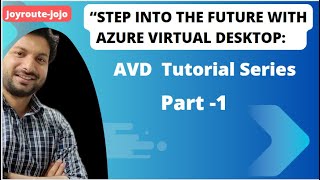
#azurevirtualdesktop #AVD #azure #microsoft
I can provide a comprehensive explanation of Azure Virtual Desktop (AVD) and the related components you mentioned:
Azure Virtual Desktop (AVD):
• A cloud-based desktop and application virtualization service from Microsoft running on Microsoft Azure.
• Enables organizations to securely deliver full Windows 11, Windows 10, or Windows Server desktops and applications to users on any device (laptops, tablets, phones, etc.) with an internet connection.
• Ideal for scenarios where employees require access to specific applications or a consistent Windows environment regardless of location or device.
Components of AVD:
1. Session Host:
o A virtual machine (VM) in Azure that serves as the user’s desktop environment. AVD utilizes multi-session capabilities of Windows 10/11 Enterprise, allowing multiple users to share a single session host, optimizing resource usage and cost.
2. Host Pool:
o A logical grouping of identical session host VMs. It defines the desktop image (OS, applications, configuration) used for deployed VMs. You can create multiple host pools with different configurations to cater to diverse user needs.
3. RemoteApp:
o A feature allowing you to publish individual applications from a session host VM. Users can access these applications directly from their devices without needing a full desktop experience.
4. RemoteApp Application Group:
o A collection of RemoteApp applications published from one or more session hosts. This enables users to launch multiple related applications with a single click.
5. Workspace:
o A container that brings together the components to deliver the virtual desktop or application experience. A workspace encompasses a host pool, RemoteApp application groups (optional), and access permissions for authorized users. Users connect to their assigned workspace to access desktops or applications.
Additional Technologies:
1. FSLogix: (Not directly part of AVD, but often used in conjunction)
o A third-party solution for managing user profiles in VDI environments, including AVD. It helps streamline profile management, improve login times, and reduce storage requirements by separating user profile data from the session host VM.
2. MSIX App Attach in Azure Virtual Desktop (AVD)
MSIX app attach is a technology within AVD that streamlines application deployment and management for virtual desktops. Here’s a detailed breakdown:
What is MSIX App Attach?
• It enables you to dynamically attach applications packaged in the MSIX format to a user session during sign-in.
• MSIX packages are a modern deployment format for Windows applications that offer advantages like self-contained execution and simplified dependency management.
Benefits of MSIX App Attach:
• Reduced Image Size: Applications aren’t pre-installed on session host VMs, leading to smaller base images and faster deployments.
• Simplified Management: Centrally manage applications in a shared location (like Azure file share) and make them available to users on-demand.
• Improved Security: Applications run in a containerized environment, enhancing isolation and reducing potential security risks.
• Flexibility: Easily add, remove, or update applications without needing to rebuild the entire session host image.
How MSIX App Attach Works:
1. Package Applications: Develop or acquire your applications in the MSIX format.
2. Store Packages: Upload the MSIX packages to a central Azure file share accessible by the AVD host pool.
3. Configure App Attach: In the AVD portal, define the MSIX image path pointing to the file share location containing the app packages.
4. User Sign-in: During user sign-in, the system checks for assigned applications based on user groups or application groups.
5. Application Mounting: The required MSIX packages are downloaded and mounted virtually on the user’s session.
6. Application Registration: The operating system registers the applications, making them accessible to the user.
Additional Considerations:
• MSIX app attach requires Windows 10 Enterprise, version 1809 or later, on the session host VMs.
• While MSIX app attach simplifies deployment, you’ll still need to manage application licensing and ensure compatibility with the virtual desktop environment.
Comparison with Traditional Installation:
Traditional installation involves pre-installing applications on the session host image, leading to larger image sizes and more complex updates. MSIX app attach offers a more dynamic and efficient approach.
Learning Resources:
• Microsoft documentation on MSIX app attach and app attach: https://learn.microsoft.com/en-us/azure/virtual-desktop/app-attach-overview
• Step-by-step guide on configuring MSIX app attach for AVD: https://learn.microsoft.com/en-us/azure/virtual-desktop/app-attach-setup
Azure Virtual Desktop Essentials
Cloud VDI Solution
Centralized Security Management
Scalable Virtual Desktop
Windows 11 Multi-session
Zero Trust Security
Remote Desktops and Apps
-
前の記事
![[Info Soirée] : « Sa ler la nou lavi ti pli importan »](https://www.poikatsu.site/vlog/wp-content/uploads/2024/04/Info-Soiree-Sa-ler-la-nou-lavi-ti-pli-importan--150x150.jpg)
[Info Soirée] : « Sa ler la nou lavi ti pli importan » 2024.04.22
-
次の記事

DIY EXTREME PATIO TRANSFORMATION | BACKYARD MAKEOVER 2024.04.22